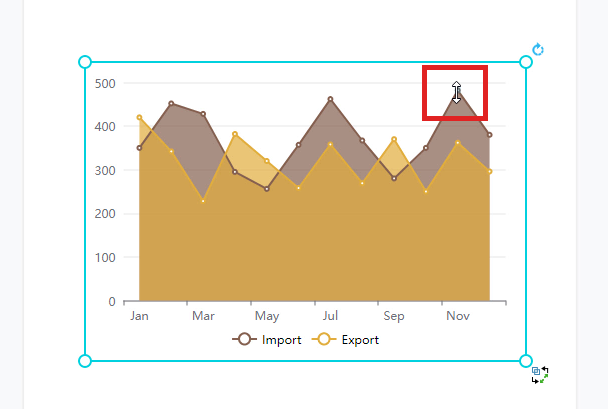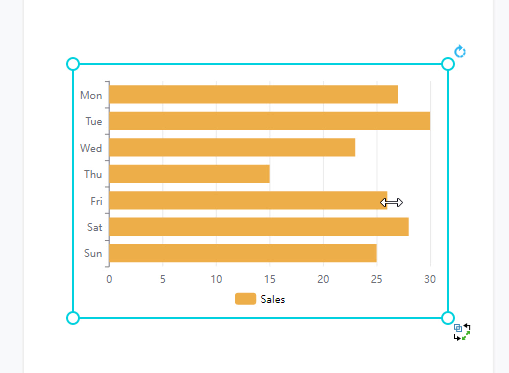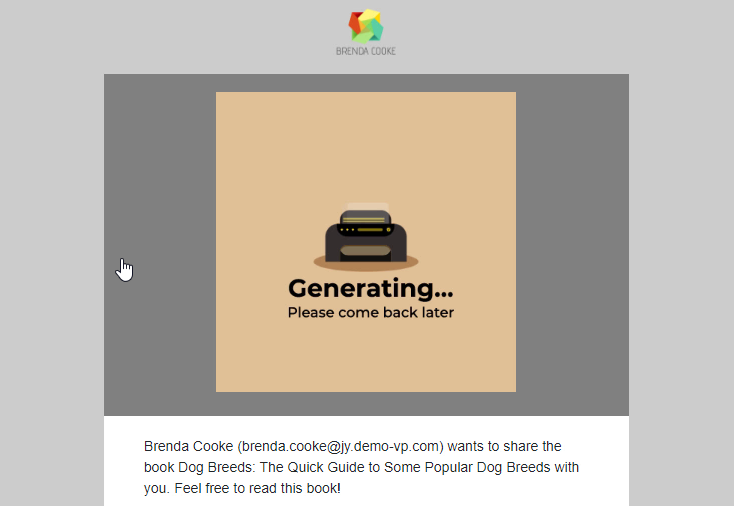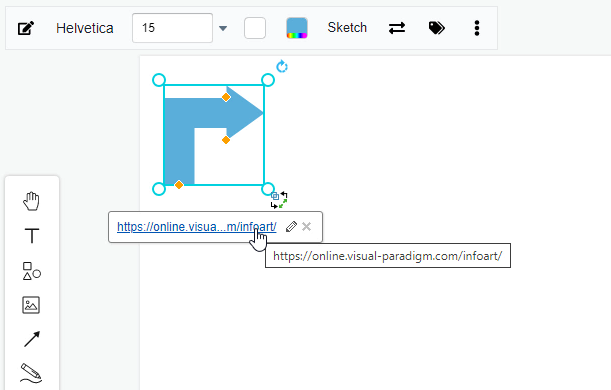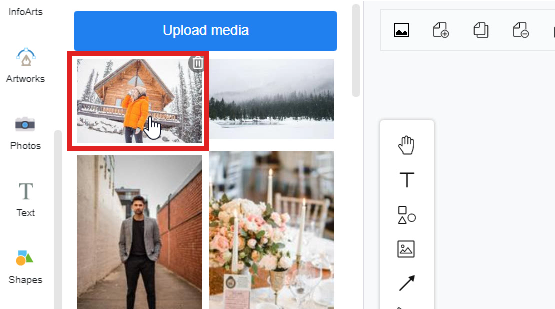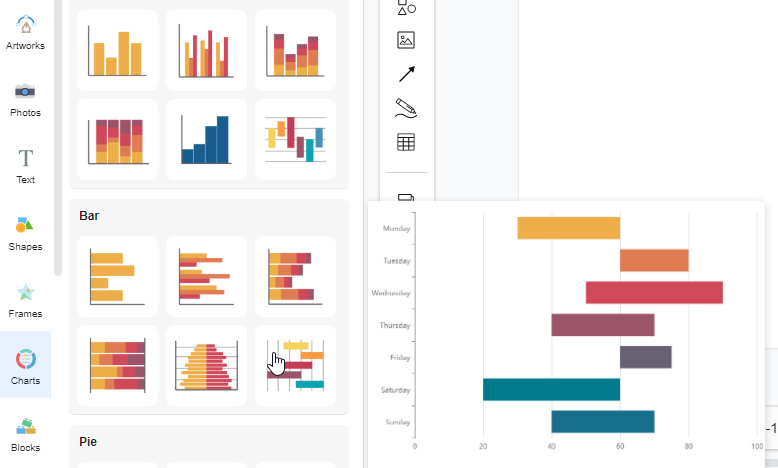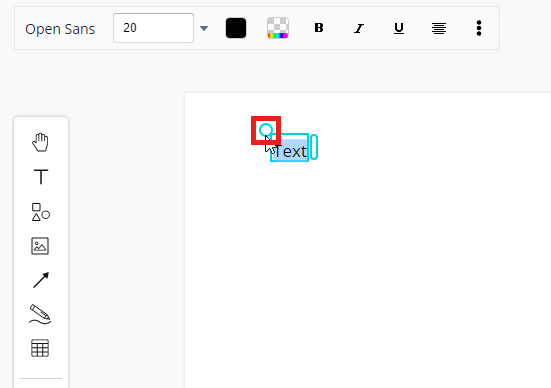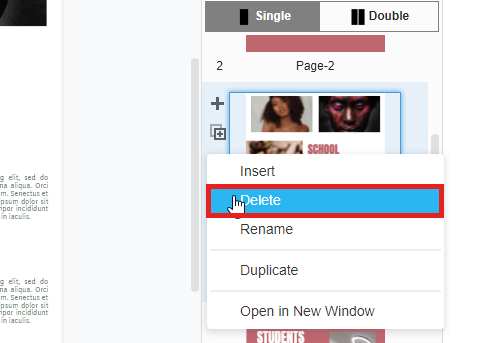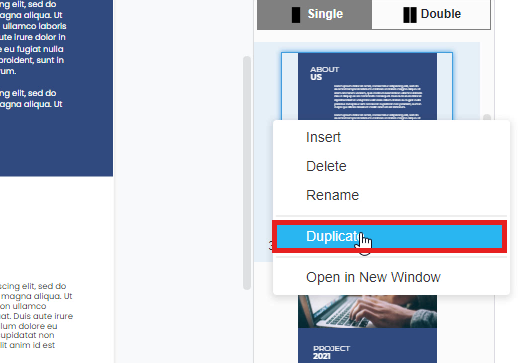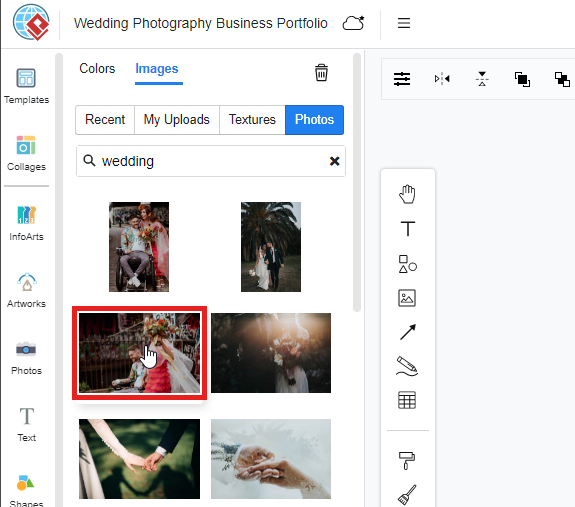Home » Archives for vpleanda » Page 8
-
Posted on April 21, 2022
-
/Under Chart
We often record data for a particular use and sometimes we may need to present the data through graphics. In Visual Paradigm Online, you can create various charts freely like bar charts, column charts, pie charts, etc. This chart tool can help you to display any data by using text, symbols, and graphics. You can easily visualize the data that you have collected as graphics and they are presentable. This is a guide for teaching you to create a area chart with Visual Paradigm Online. You can watch the attached video or read…
continue reading →
-
Posted on April 20, 2022
-
/Under Chart
We often record data for a particular use and sometimes we may need to present the data through graphics. In Visual Paradigm Online, you can create various charts freely like bar charts, column charts, pie charts, etc. This chart tool can help you to display any data by using text, symbols, and graphics. You can easily visualize the data that you have collected as graphics and they are presentable. This is a guide for teaching you to create a bar chart with Visual Paradigm Online. You can watch the attached video or read…
continue reading →
In Visual Paradigm Online, you can easily create your flipbooks with various pages. Sometimes you may want to share your designed flipbook with others so that they can read your book via different channels. With Visual Paradigm Online, you are allowed to share your design flipbook via Email. People who receive your email can open your designed flipbook on the website. You can freely edit the content of the email for your flipbook. You can even apply your brand logo on the email for inviting someone to read your book online. Here is…
continue reading →
In Visual Paradigm Online, you can easily design various elements like texts, images, shapes, etc. on the design canvas. Sometimes you may want to share a link for the readers to click on for visiting particular websites. So how can we add some links to our design? With the design tool in Visual Paradigm Online, you are available to attach any link to the design element. When people read through your design, they can just click on the element and jump to the link in the window. This is a tutorial for teaching…
continue reading →
In Visual Paradigm Online, you can design graphics with any kind of image freely. There are two ways for you to add images to the design. The first one is choosing images to form the photo library of Visual Paradigm Online. There are thousands of images in different categories provided for you to use for free. Another way to add images is by uploading your images for design from your device. This is a tutorial to guide you on how to upload images to the document to design your work. You can watch…
continue reading →
-
Posted on April 8, 2022
-
/Under Chart
We often record data for a particular use and sometimes we may need to present the data through graphics. In Visual Paradigm Online, you can create various charts freely like bar charts, column charts, pie charts, etc. This chart tool can help you to display any data by using text, symbols, and graphics. You can easily visualize the data that you have collected as graphics and they are presentable. This is a guide for teaching you to create a chart with Visual Paradigm Online. You can watch the attached video or read the…
continue reading →
In Visual Paradigm Online, you can freely design graphics with the customization of texts, colors, images, shapes, charts, charts, etc. The function of editing text is commonly used to add texts to your design. To save you time in adding texts to your design, this tutorial will teach you how to add texts in a fast way. With the design tool on Visual Paradigm Online, there are three ways (short-cuts) that you can create texts with a few clicks only. This can help you create texts at a fast speed. You can watch…
continue reading →
In Visual Paradigm Online, you can freely create flipbooks with numerous pages. You can decide how many pages you are going to design for your books and make your design on each of the pages. For each page, you are allowed to add, duplicate or delete any of your pages with our design tool. And to save you time for design, there are some fast ways for you to add, duplicate or delete any of your pages. This tutorial will suggest an easy guide for you to delete a page easily in two…
continue reading →
In Visual Paradigm Online, you can freely create flipbooks with numerous pages. You can decide how many pages you are going to design for your books and make your design on each of the pages. For each page, you are allowed to add, duplicate or delete any of your pages with our design tool. And to save you time for design, there are some fast ways for you to add, duplicate or delete any of your pages. This tutorial will suggest an easy guide for you to duplicate a page easily in two…
continue reading →
https://www.youtube.com/watch?v=sETLtYAba3s&width=854&height=480 In Visual Paradigm Online, you can change the design background freely. You are allowed to change backgrounds with different colors, textures, or images. You can even upload your images as the design background too. It is easy for you to change the design background with a few clicks. This is a tutorial to guide you on how to use a stock photo as a design background. You can watch the attached tutorial video or read the guide below. Here are the easy steps for changing the background with a selected photo.…
continue reading →