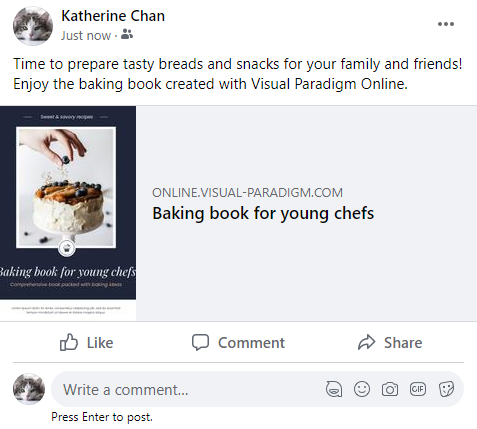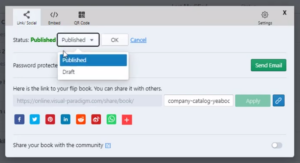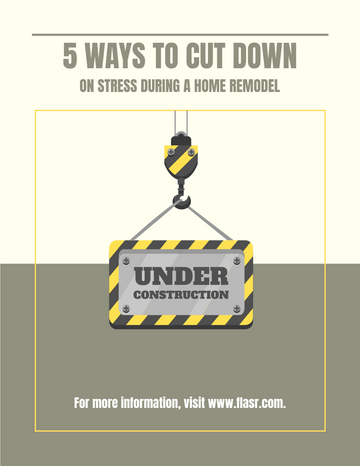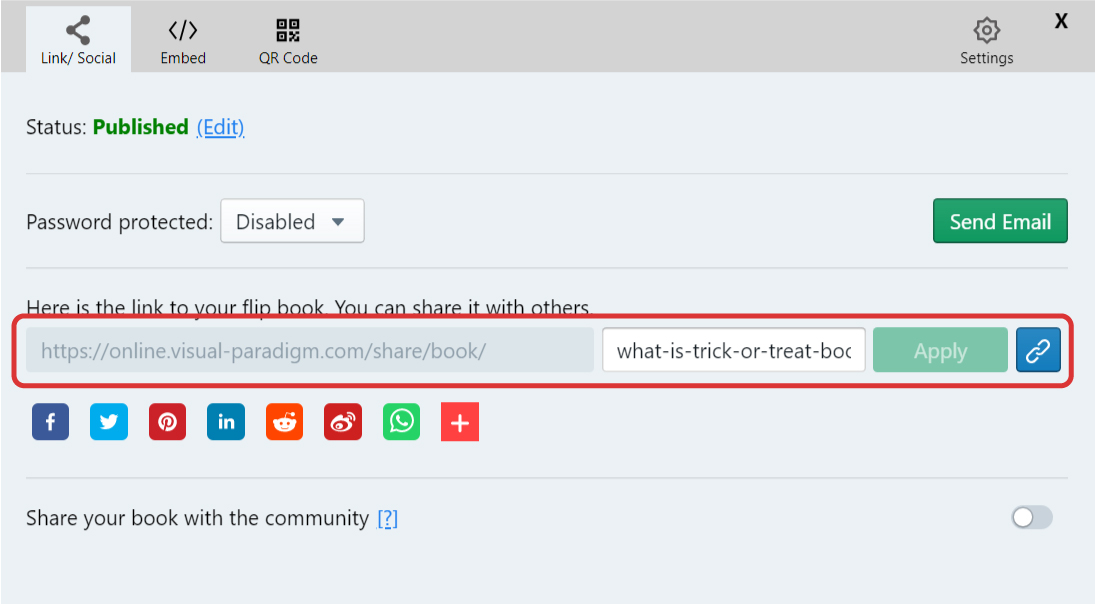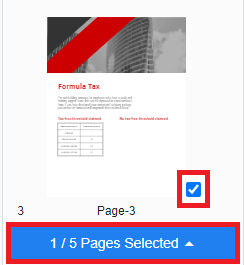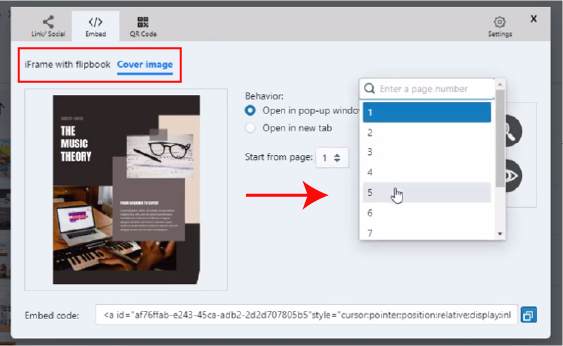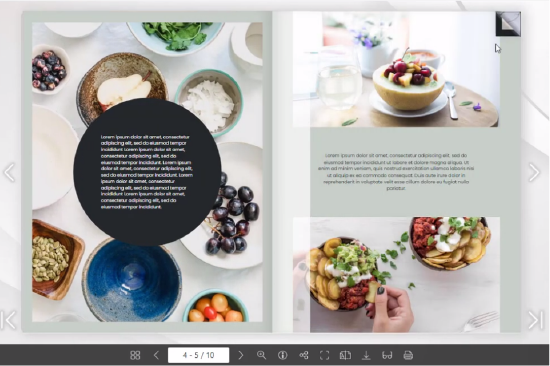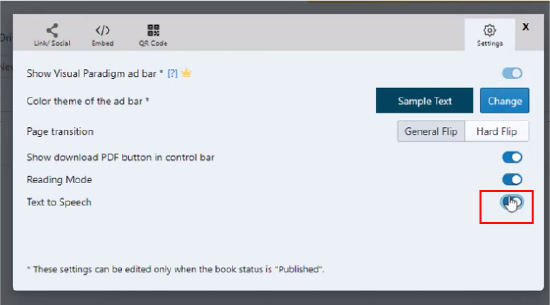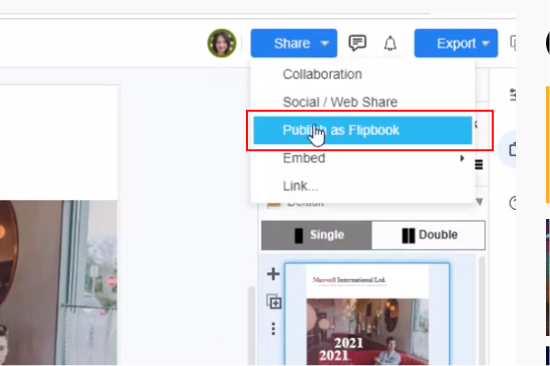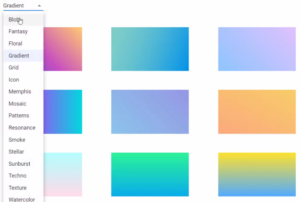Home » Flipbook Maker » Page 9
Flipbook maker of VP Online support creation of flipbook from stretch and conversion from other documents to flipbook. After online flipbook is created, we can share it with others through the internet, including Facebook. In this article, we will show you how to do so. https://www.youtube.com/watch?v=h1WiCpwuU4U&width=854&height=480 How To Share The Flipbook Via Facebook After publishing a flipbook, go to My Flipbook, then click share on the right. We can then see the following browser. Click the logo of Facebook below to share the flipbook. Introduce your flipbook in the post and share it…
continue reading →
When you publish a flipbook on Visual Paradigm Online, you can easily share your flipbook with others. After you share the flipbook, you can also freely control sharing or stop sharing the flipbook. This video will show you how to uncaring a flipbook in Visual Paradigm. https://www.youtube.com/watch?v=4-DMgo4yqEc&width=854&height=480 You can unshare your flipbook, by pressing the Share button of your book under My Flipbooks. Then change the publish status to Draft, and press OK to confirm the change. Tips When you stop sharing your flipbook, your flipbook will not show in the Visual Paradigm…
continue reading →
In order to make our flipbook be more attractive, adding animation to them is one of the good methods. Besides the animation effect provided in VP online, there is now another way to create animated flipbook! By the animated shapes, we can add animation without editing it. https://www.youtube.com/watch?v=M0Lq-4hdhpA&width=854&height=480 Where To Find The Animated Shapes Animated shapes have their own library, we can click the icon the see the assets we have. After picking the animated shapes we want, we can directly drag and drop them to the flipbook. Categories Of The Animated Shapes…
continue reading →
After we create a flipbook, we can share it with others through many media, and the basic way of sharing is through the URL. This article will show you how to do so. https://www.youtube.com/watch?v=iTW_52XG9ek&width=854&height=480 How To Share The Flipbook Via URL Where To Find The URL After publishing the book , we can find the book in "Flipbooks" under the workspace. We can find several buttons for each of the published books, click Share for the following steps. We can then find the URL of this flipbook. Copy the URL by the button…
continue reading →
Changing background color of your flipbook is very handy. Create your flipbook easily with Visual Paradigm Online now. In this video, you can learn how to set the background color of a page in just few steps.
When you are sharing your flipbook in your blog, you might want to display a specific page to reference specific information to the readers. Our flipbook maker provides the "start from page" option in the embed mode setting. Watch this tutorial to learn more!
The final step to your flipbook is to send it to printing or publisher. Either way, it is important to do the final adjustment regarding your flipbook layout before sending it. In case, you have any missing pages or out-of-boundary content
Are you having a hard time reading all the text? Here is why we provide Text-to-Speech functions in our flipbook maker. Would you like to make use of the Text-to-Speech functions now?
Having a customized URL for your flipbook would give a deeper impression to your flipbook reader. Learn how to customize the URL of your published flipbook now! Would you like to create flipbooks with Visual Paradigm Online? Click here to start creating your own!
Create a flipbook easily with Visual Paradigm Online, you create your own flipbook or conversion documents to flipbook in VP Online. After an online flipbook is created, we can share it with others. You can set your flipbook background when you share your flipbook. In this video, you can see how to change the background of your flipbook in VP Online. https://www.youtube.com/watch?v=xo9W49xjfRk&width=854&height=480 You can specify the background of your flipbook in VP Online. Mouse over your flipbook that you want to specify the background and select "Settings" on your Workspace, My Flipbooks >…
continue reading →