How to compress PDF
Maximize PDF File Storage with Convenient Online Compression – Introducing VP Online as Your Solution!
If there is a limit to upload PDF files or we need to store a large number of files, it is important for us to have a convenient tool to compress PDF. VP Online is one of your best choices to support online PDF compression in a few steps. Let’s see how to do it in this article!
What is PDF compression?
PDF compression refers to the process of reducing the size of a PDF document. The goal of this is to make the file smaller and easier to store, share, and transfer.
The importance of PDF compression
The importance of PDF compression lies in the fact that it allows users to reduce the size of large PDF files without sacrificing the quality of the document’s content. This can be particularly useful for PDFs that contain large images or other graphics, as well as for PDFs that are frequently sent via email or uploaded to the web. By reducing the file size, users can save time and bandwidth when sharing or uploading the document.
The preparation before PDF compression
Before compressing a PDF, it is important to prepare the file by making sure it is optimized for compression. This may involve removing any unnecessary elements, such as unused images or data, and compressing any existing images within the document. Additionally, it may be necessary to adjust the resolution and quality settings of any images within the PDF to ensure that the final file is as small as possible. Of course, all these steps can be perform in our Editor!
How to compress PDF

Upload PDF to workspace
After login our workspace, go to Apps-PDF and click Compress PDF under Tools.
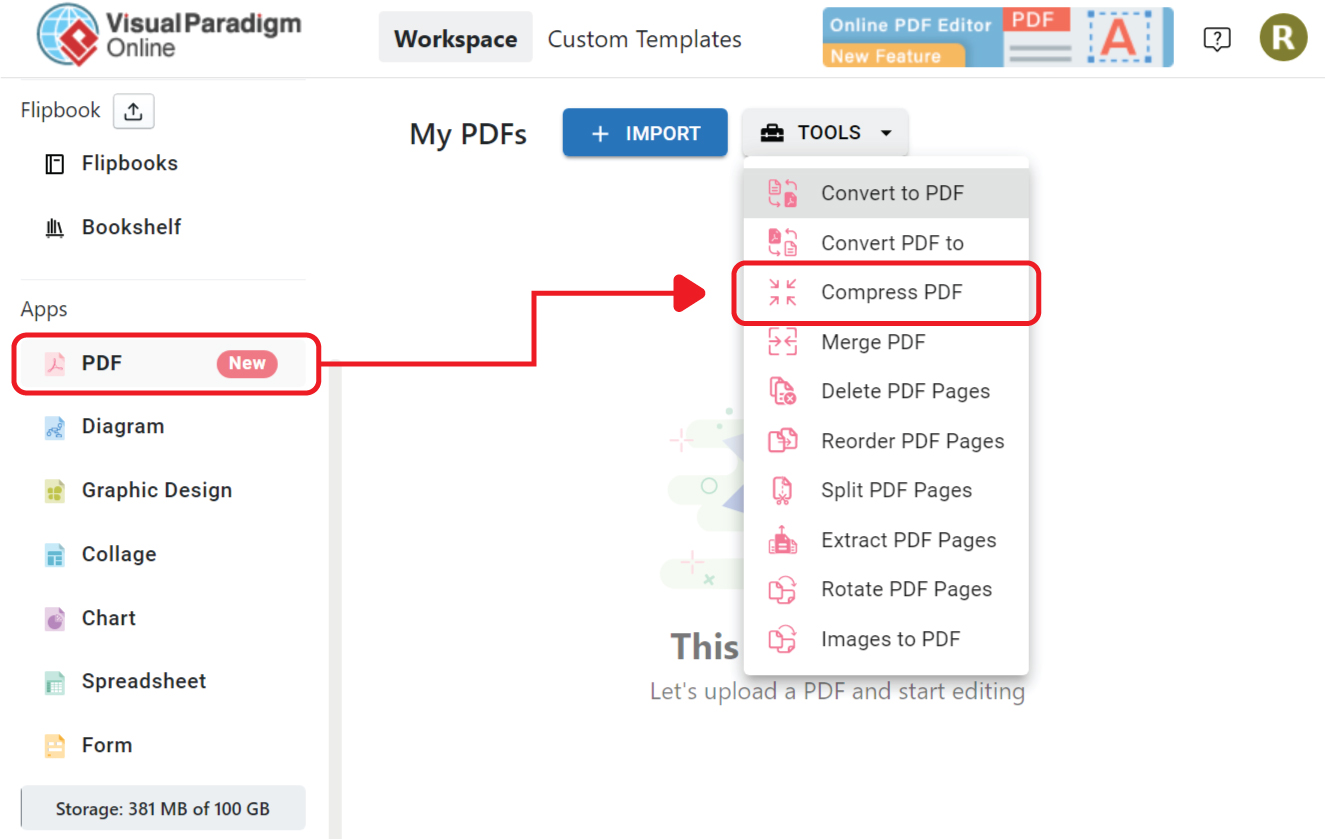
Upload PDF to the tool, we can also directly drag and drop the PDF to it.
After that, select the compress level:
– Regular (Best quality with largest file size)
– Basic (Hight quality with medium file size)
– Strong (Medium quality with smallest file size)
Compress the PDF
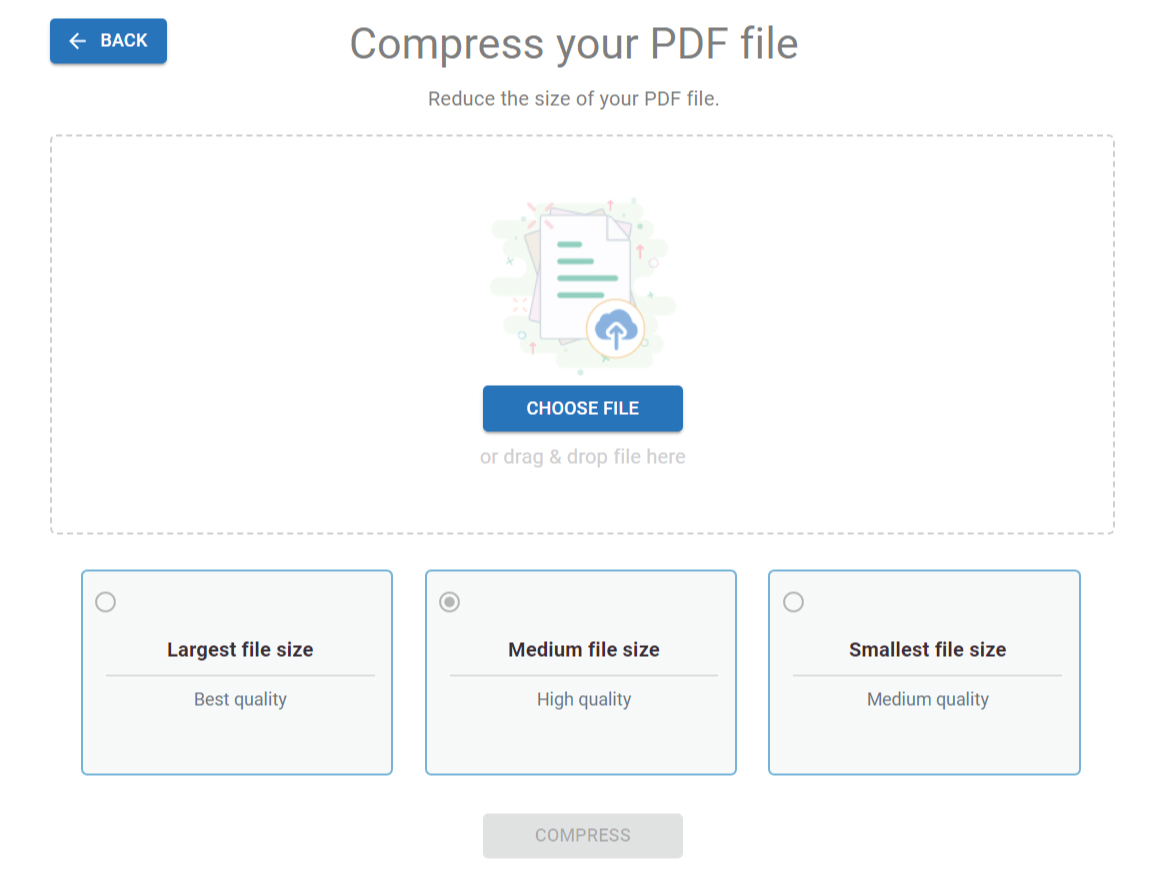
Let’s take the smallest file size as example. The photobook is compressed from 31.1MB to 9.3MB (70.2%).
After that download the PDF to your device, you can also rename the PDF to fit your needs.
We can also edit our PDF and convert PDF to digital Flipbook by the button on bottom right corner.
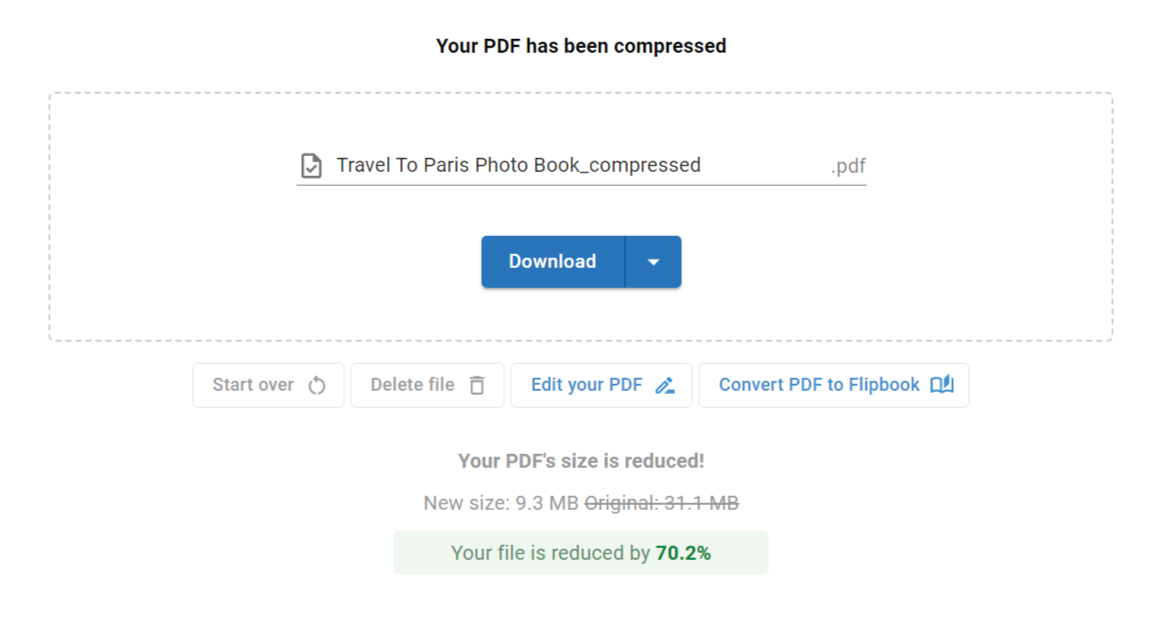
When opening the PDF, we can see that even though it is strongly compressed, the content still looks very clear and in high quality.

More about VP Online PDF Tools
Convert PDF to MS Word Document
https://blog.visual-paradigm.com/how-to-convert-pdf-to-ms-word-document/
Convert PDF To MS Word on iPhone
https://blog.visual-paradigm.com/how-to-convert-pdf-to-ms-word-on-iphone/
Convert PDF to MS Excel
https://blog.visual-paradigm.com/how-to-convert-pdf-to-ms-excel/
Convert PDF to MS Excel on iPhone
https://blog.visual-paradigm.com/how-to-convert-pdf-to-ms-excel-on-iphone/
Convert PDF to MS PowerPoint
https://blog.visual-paradigm.com/how-to-convert-pdf-to-ms-powerpoint/
How to convert PDF to MS PowerPoint on iPhone
https://blog.visual-paradigm.com/how-to-convert-pdf-to-ms-powerpoint-on-iphone/
Convert PDF to HTML
https://blog.visual-paradigm.com/how-to-convert-pdf-to-html/
Convert PDF to Images
https://blog.visual-paradigm.com/how-to-convert-pdf-to-images/
How To Edit PDF On iPhone
https://blog.visual-paradigm.com/how-to-edit-pdf-on-iphone/
How to merge PDFs
https://blog.visual-paradigm.com/how-to-merge-pdfs/
How to perform OCR on a PDF
https://blog.visual-paradigm.com/how-to-perform-ocr-on-a-pdf/
How to Delete Pages from PDF using PDF Tools
https://blog.visual-paradigm.com/how-to-delete-pages-from-pdf-using-pdf-tools/
How to split a PDF into multiple files
https://blog.visual-paradigm.com/how-to-split-a-pdf-into-multiple-files/
How to extract pages form a PDF
https://blog.visual-paradigm.com/how-to-extract-pages-form-a-pdf/


Pingback: Как вставить в пдф ссылку: Ссылки и вложенные файлы в PDF, Adobe Acrobat()