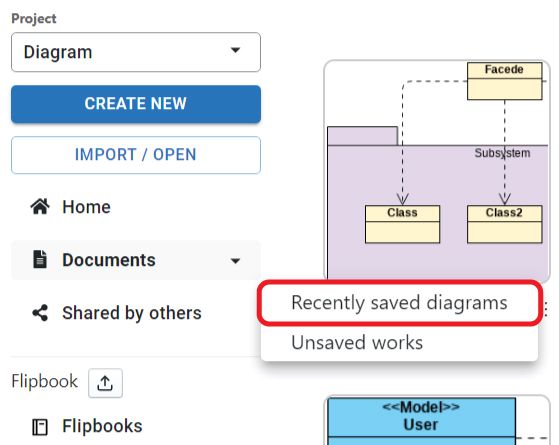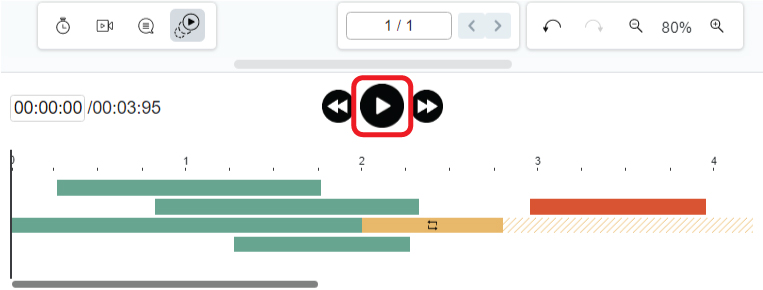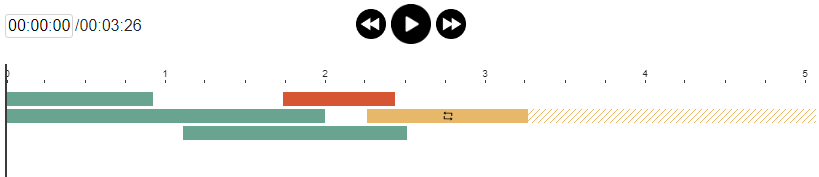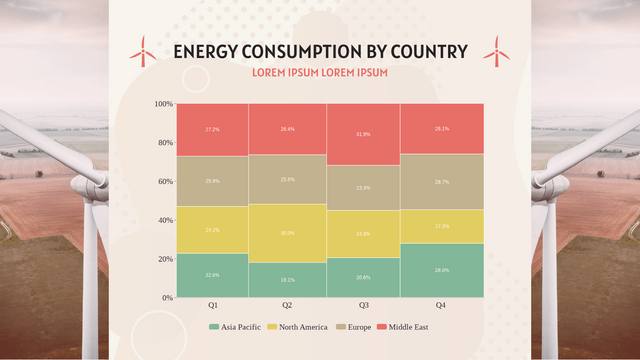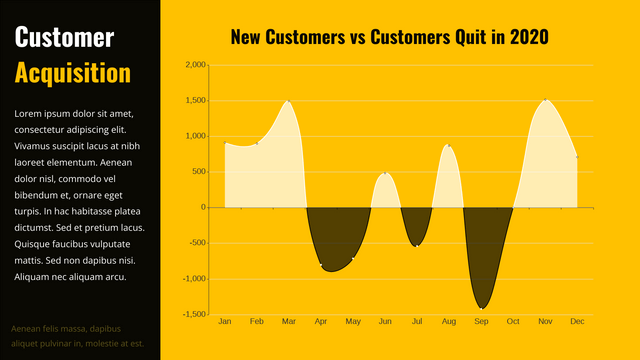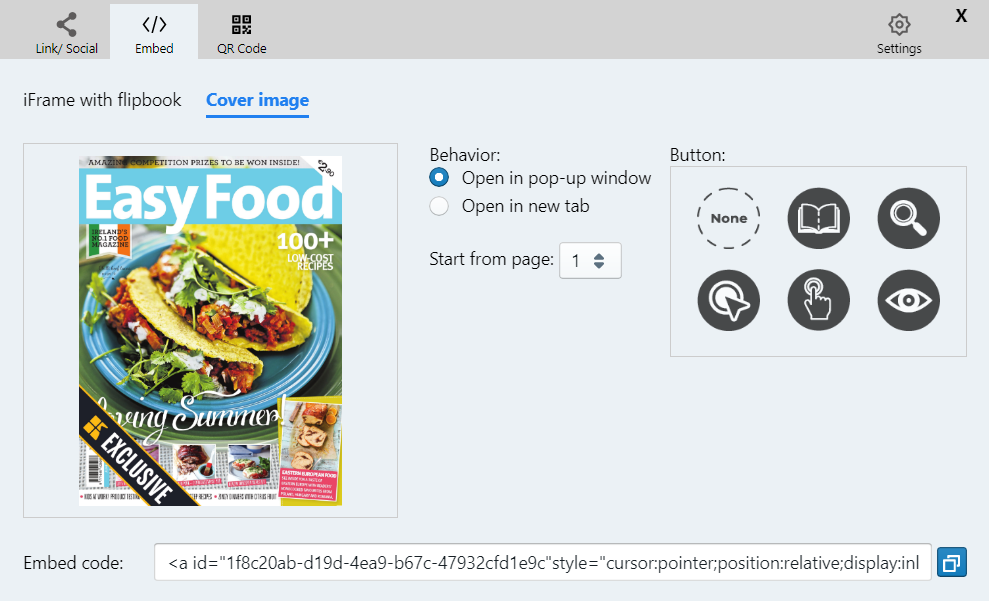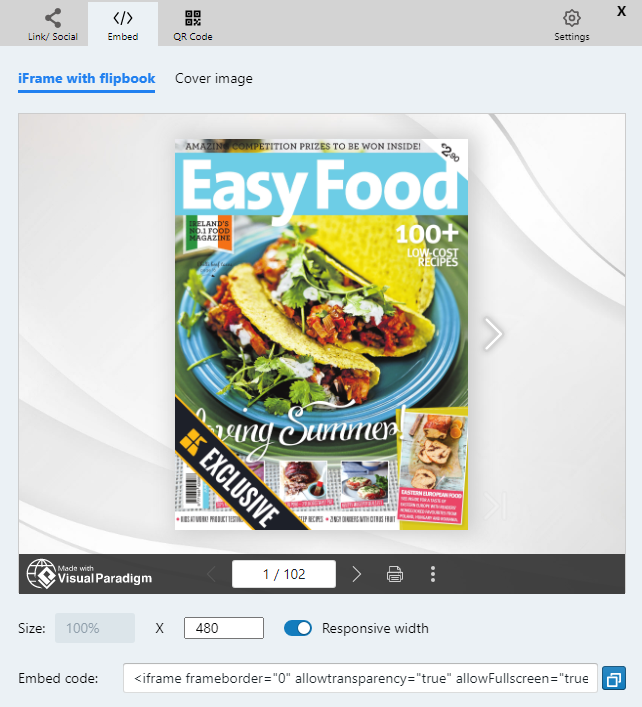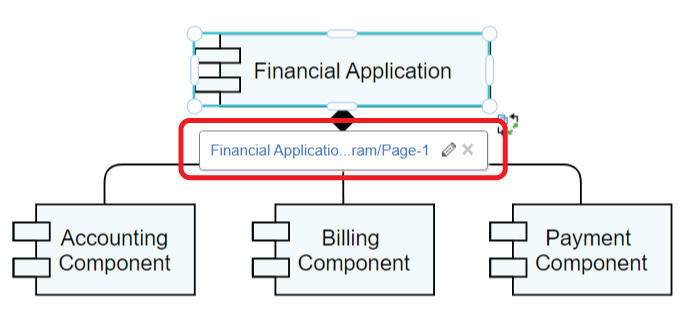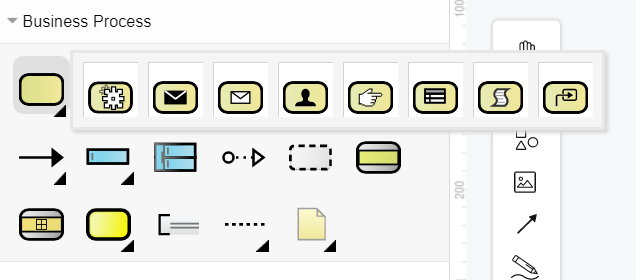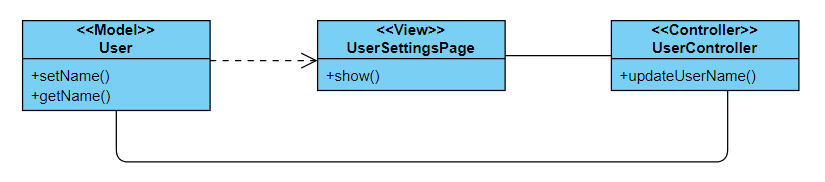Home » Archives for vpwing » Page 17
After finishing the design, we can choose to save in the different location, such as VP Online and Google drive. We may sometimes forget where is the file so that we cannot find them out. In this case, the list of "Recent saved diagrams" can have you to define where you place the design file. This article will show you what it is. https://www.youtube.com/watch?v=j4e25Au7DjA&width=854&height=480 How to Find Out the Save History of My Artifacts After click the Recent saved diagrams under My Documents, we have the following table. Storage Storage represent the location…
continue reading →
After finishing a flipbook, adding animation to it to make it more attractive! Flipbook maker of VP Online allows you to add animation on the text and objects of flipbook, let's see how to do so in this article! https://www.youtube.com/watch?v=tdBth3umj0U&width=854&height=480 How To Animate The Text And Object Of A Flipbook First of all, open the animation timeline by clicking the icon at the bottom. After that, select the elements you want to add animation and start your creation! The categories of the animation are divided into 2 types, for text and for object,…
continue reading →
After finishing a booklet by the flipbook maker, do you want to make it looks more attractive? Adding animation to photo is a good way to do so. This article will show you how to do so. https://www.youtube.com/watch?v=XQaKM4hK3cA&width=854&height=480 How To Add Animation To Photo First of all, click the icon at the bottom of the editor to open the animation timeline. (Click one more time if you want to close it) After that, select the photo you want to edit, and choose the animation for it. When you place the mouse over the…
continue reading →
-
Posted on April 21, 2022
-
/Under Chart
What Is A Marimekko Chart Marimekko chart is shown as a rectangular chart. Both directions represent 100% respectively. It is usually used to show the overview of data by dividing them into different segments and bars. When To Use Marimekko Chart As mentioned above, Marimekko is commonly used to showing the overview of data, especially for the market. The relationship between the company and customers are clearly shown by the Marimekko chart , so that we can find the opportunities in the chart by observing the segments and bars. On the other hand,…
continue reading →
-
Posted on April 21, 2022
-
/Under Chart
What Is A Difference Chart Unlike the other chart showing the data directly, difference chart show the difference between 2 groups of data. It is divided in to 2 side, the positive side and the negative side. By finding the difference the value of the 2 sides, we get the data to shown in this chart. When To Use Difference Chart As it shows the difference instead of the data, difference chart is not suitable for recording. It is more suitable when doing analysis as the data shown is already a result of…
continue reading →
Blog writing is a way to keep track of what's going on in your life. It's also a way for people to see what you've been up to in the past, and what you're up to now. Visual Paradigm Online's flipbook maker allows you to create your own ebook, and integrate it into your posts written in Blogger. There are mainly two ways of integration. Other than embedding the flipbook in Blogger, you can also choose to add a popup book in the post. This article will show you how you can do it,…
continue reading →
After creating a flipbook in the flipbook maker, do you want to share it in other social media? If we leave the website, can we still show it as a Flipbook? Yes, we can. Visual Paradigm support embedding the flipbook as coding. We can embed it in other website including blogger. https://www.youtube.com/watch?v=tHUCNsE9oag&width=854&height=480 How To Embed A Flipbook In Blogger What is Blogger Blogger is a online content management system for blogs. It is now owned by Google, providing hosting of the blogs, then users can create and manage their own blogs through Blogger.…
continue reading →
-
Posted on April 19, 2022
-
/Under Diagram
When creating diagram, we sometimes may need to explain the elements by another diagram. In this case, we can add a link to that element so that others can click and read another diagram if they need. https://www.youtube.com/watch?v=75xLKUS3pNo&width=854&height=480 How To Link An Element To Another Diagram After selecting the element, click "Edit Link" under Panel-Arrange. You can also do it by pressing [ Alt + Shift + L ]. You can then link it with other links by 2 ways: Directly enter the link of the diagram page. You can also link to…
continue reading →
When creating a diagram, there are usually different types for the elements. Specifying the type of it can helps us to display the diagram in a better way. https://www.youtube.com/watch?v=RkkIadN32O4&width=854&height=480 How To Specify The Task Type Take business process diagram as example. After selecting the task or a sub-process, we can see Type under Panel-Style. The default type of the task is "Unspecified". All choices there are the type of the selected task. After changing the type, the outlook of the task will also change according to the choice. Another Way To Specify The…
continue reading →
-
Posted on April 19, 2022
-
/Under Diagram
When we are reading a diagram, we may be confused about what the content is about, and also which class are they belonged to. In this case, we can choose to add sterepotype on it. In this article, you will know how we can do it. https://www.youtube.com/watch?v=Ou1HVaEOEq8&width=854&height=480 How To Specify A Stereotype The stereotype is usually placed in the front of the name caption. If we want to place them into different lines to make them clearer, we can enter [Shift+Enter] to insert a line break. Then stereotype help to clearly the class…
continue reading →