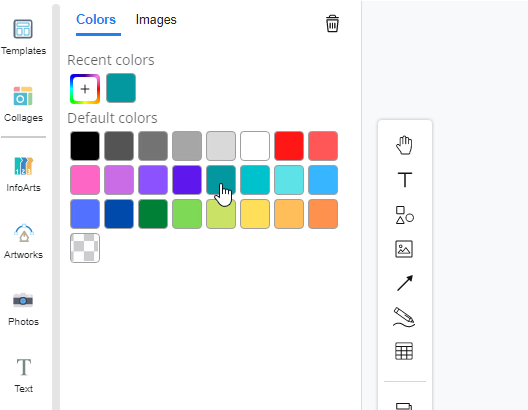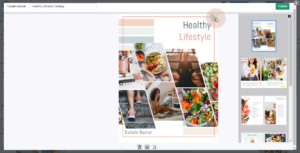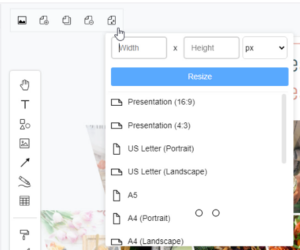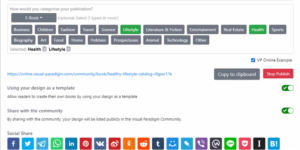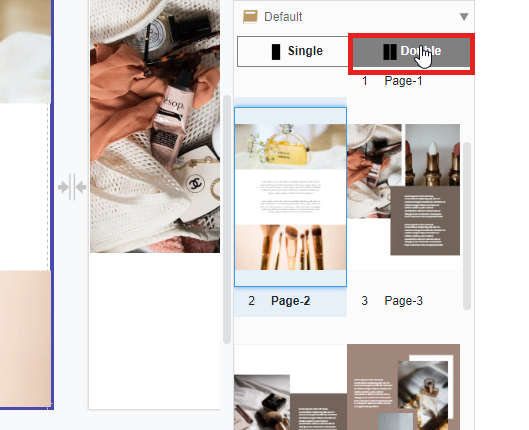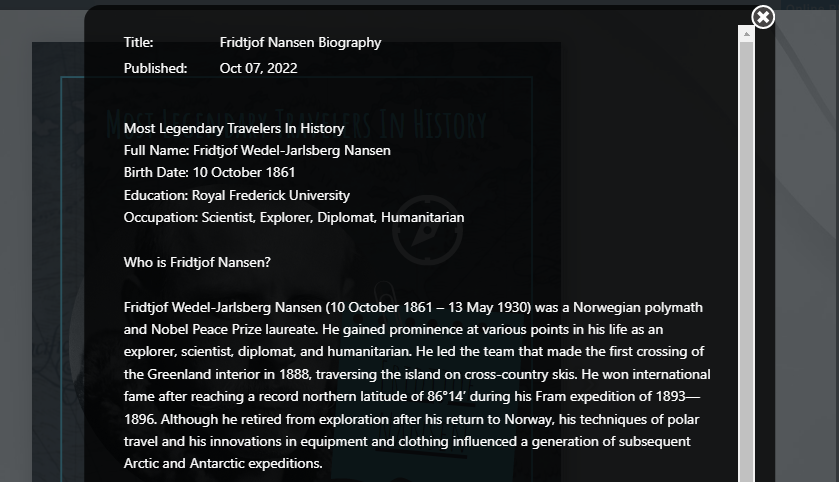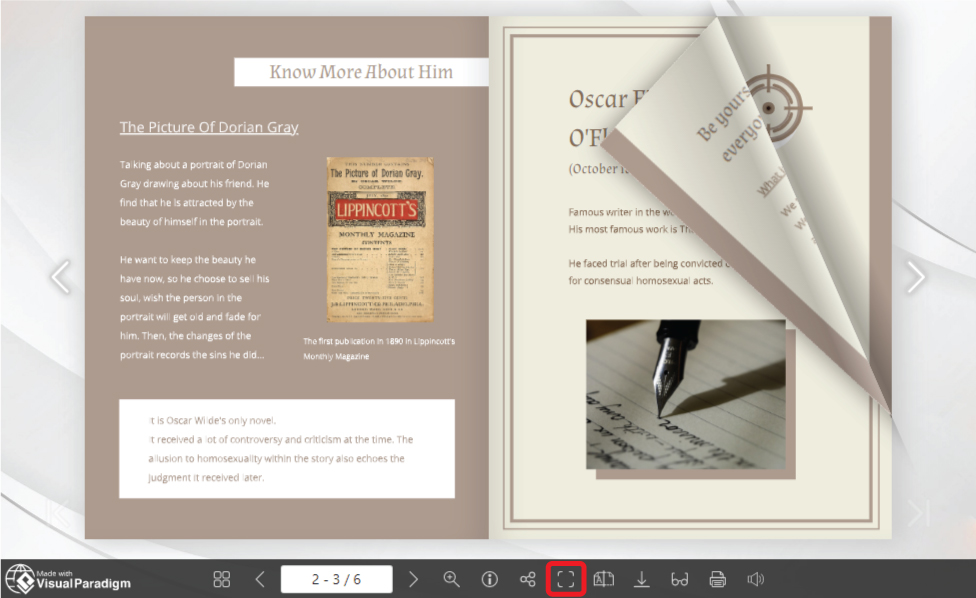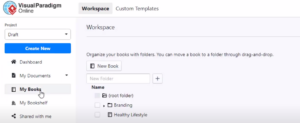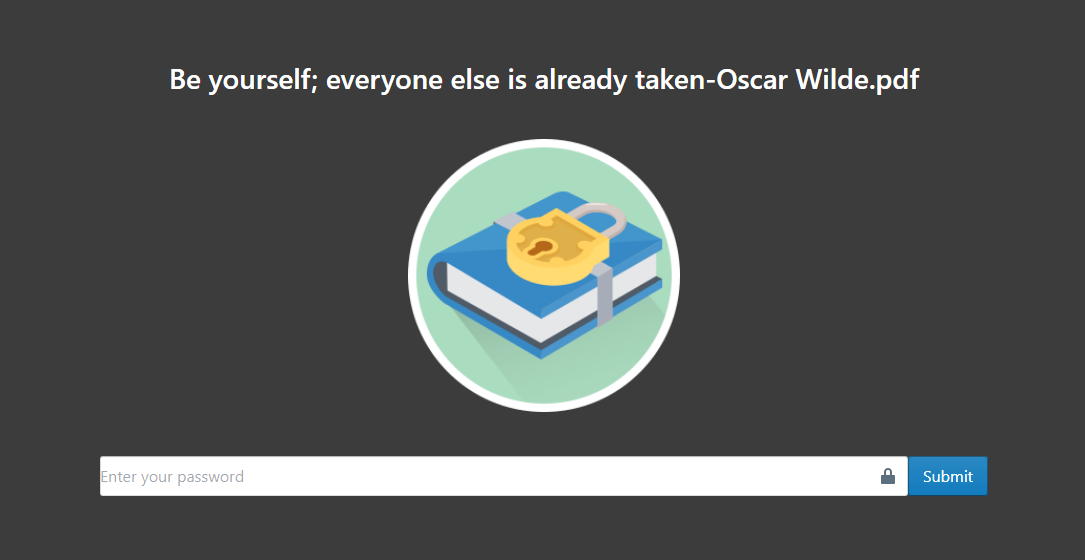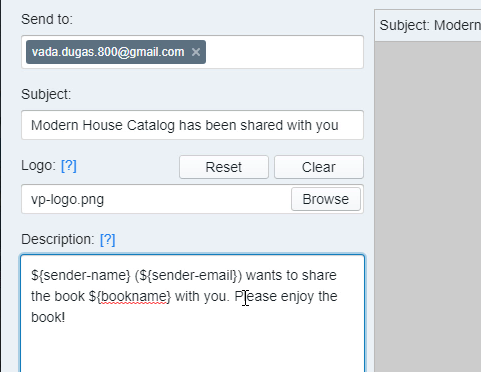Home » Flipbook Maker » Page 6
https://www.youtube.com/watch?v=1wXphYJhKSM&feature=youtu.be&width=854&height=480 For making designs in Visual Paradigm, you can easily set up the backgrounds of your design with default colors. Sometimes you may want to set the same color background with multiple pages, but it may be time-consuming for setting the background to each page one by one. Here is a function allowing you to set background for multiple pages at once. Let's see how to set the color of all pages in your design in a faster way. 1. If you want to change the background color of the specific pages, here…
continue reading →
When you publish and preview the flipbook, you can navigate between pages of a flipbook to check your flipbook design and content. https://www.youtube.com/watch?v=uy9KkC6efjU&width=854&height=480 It has two ways to help you easier to understand and navigate between the pages, you can try dragging the page corner or clicking the page list. Dragging page corner When hovering over a page corner you can drag the page corner, you can drag new pages from the old pages. This way you can freely drag and control the navigation between pages, simulating the feeling of real page-turning. Click…
continue reading →
When you finish a design but want to change the size, you can resize all pages at once. All pages can be resized by selecting or entering the exact size from the buttons in the arrangement options on the format panel. https://www.youtube.com/watch?v=vwlaqurZD44&width=854&height=480 Different templates also have fixed sizes by default, you can also change the desired paper size via the format panel at once. Use the format panel to change the paper size at once Make sure you have nothing selected in your diagram so you can see the page settings panel on…
continue reading →
When you publish a flipbook in Visual Paradigm Online Flipbook Library platforms, you can easily share your flipbook with others. After you share the flipbook, you can also freely control sharing or stop sharing the flipbook. https://www.youtube.com/watch?v=RAl-C31Ynx0&width=854&height=480 Stop sharing your flipbook with public You can go to Workspace, My Books to organize your flipbook. Then select the flipbook that you want to stop sharing, and click sharing setting button to edit the setting. In the sharing setting, you can uncheck the Share with the community button to unshare your flipbook Tips When you…
continue reading →
https://www.youtube.com/watch?v=g6jGgMqqRUE&feature=youtu.be&width=854&height=480 For creating designs in Visual Paradigm Online, you can preview each of the design pages on the right-hand side by scrolling down the page list clearly. If you are creating a book, sometimes you may need to design images that will go across two pages. There is a convenient way to facilitate you to read with two pages put together. Here are the easy steps for you to preview book pages side by side comfortably. 1. You can first click on any page of the page list. 2. Next, you can…
continue reading →
Adding descriptiom to your publication can give your ready a brief ideas of your book's content. In this video, you can see how to specify the description of your flipbook. Find your publication in the "my books" section Hover over your flipbook and click on the "pencil icon" Insert your description in the new pop up After confirm your description content click "OK" The description will add in simultaneously Noted; If you would like to share your publication to the community. Make sure to not insert any private information inside. Here is our…
continue reading →
Flipbook maker of VP Online allows you to create and display it in an interesting way. As it is named "flipbook", we can flip the page just like we are reading an entity book. In order not to let the browser interfere with the pleasure of reading a flipbook, we can choose to read it in full screen. https://www.youtube.com/watch?v=5o3rbQkt040&width=854&height=480 How To Read A Flipbook In Full Screen After entering the page of the flipbook, we can see that there are a toolbar below the book. On the right of it, there is a…
continue reading →
Visual Paradigm Online has the best system to eliminate clutter and keep important designs organized. You can place all of your flipbooks into the folder structure that you have designed. Let's look at practices on how to organize flipbooks and create folder systems for maximum efficiency and productivity. https://www.youtube.com/watch?v=CutBnutV8fQ&width=854&height=480 Organize flipbook with folder When you created a lot of flipbooks, your books workspace is most likely a mess. Every time you have to hunt around for finding a flipbook, you're not as productive as it should be. At this moment, you should be…
continue reading →
After finishing a flipbook, we can choose to share it with others through VP Online and different social media. However, we sometimes may not want to share it with everyone. In this case, we can protect our flipbook by setting password. Only the one who know the password can enter the page and read the flipbook. https://www.youtube.com/watch?v=yHY4-T1ztbY&width=854&height=480 How To Protect Flipbook By Setting Password After we publish the design as flipbook, there is a section called " Password protected". Click the choice near it and select " One Password For Everyone". Then enter…
continue reading →
In Visual Paradigm Online, you can create flipbooks and publish them online freely. Sometimes you may want to share your designed flipbook with others for reading the books. In VP Online, you can share your designed flipbook through the Email system. Here is a fast tutorial for you to share your published flipbook by sending an Email to receivers. The one who receives your Email can open your published flipbook by clicking a link easily, they are allowed to read your published book online through that share link. https://www.youtube.com/watch?v=ZRpglQXioHM&width=854&height=480 1. You can…
continue reading →