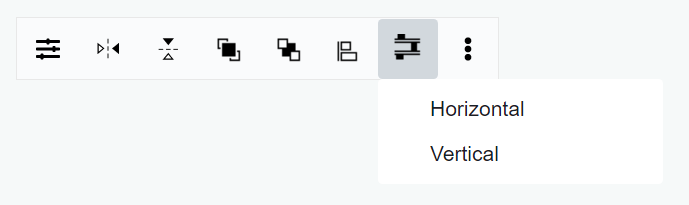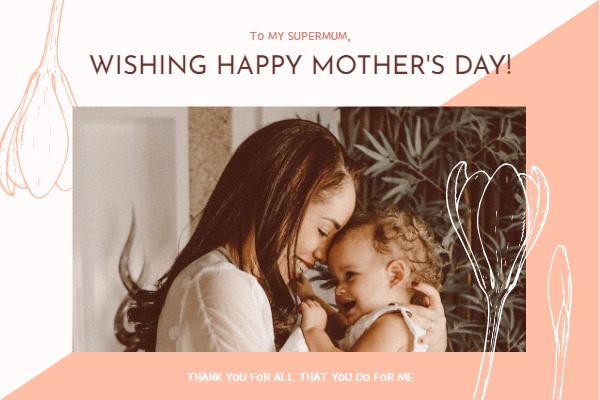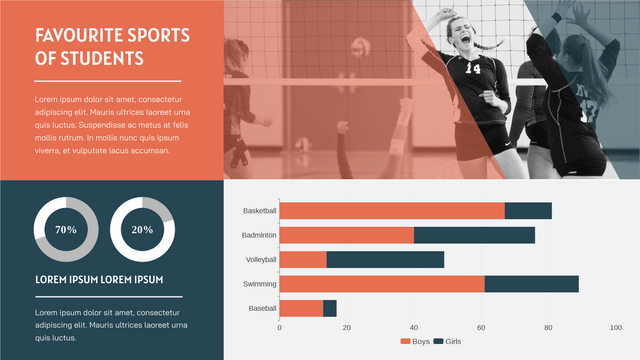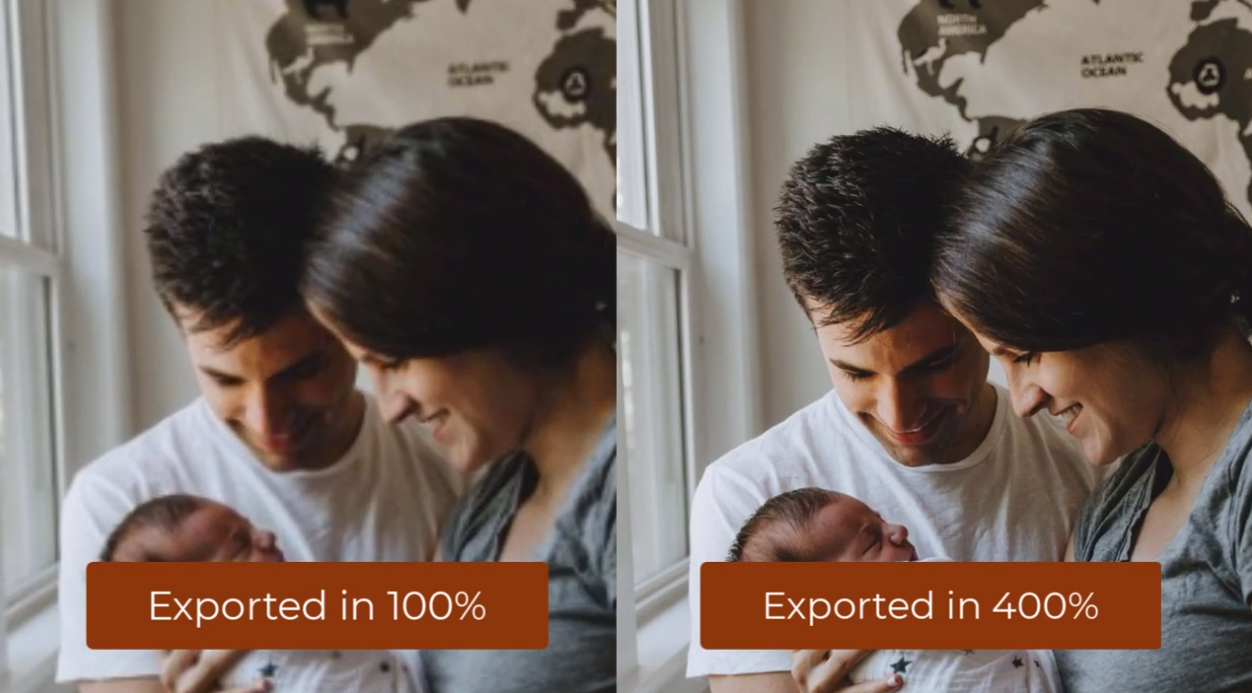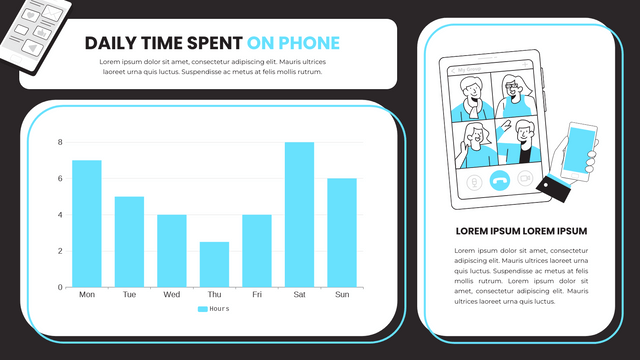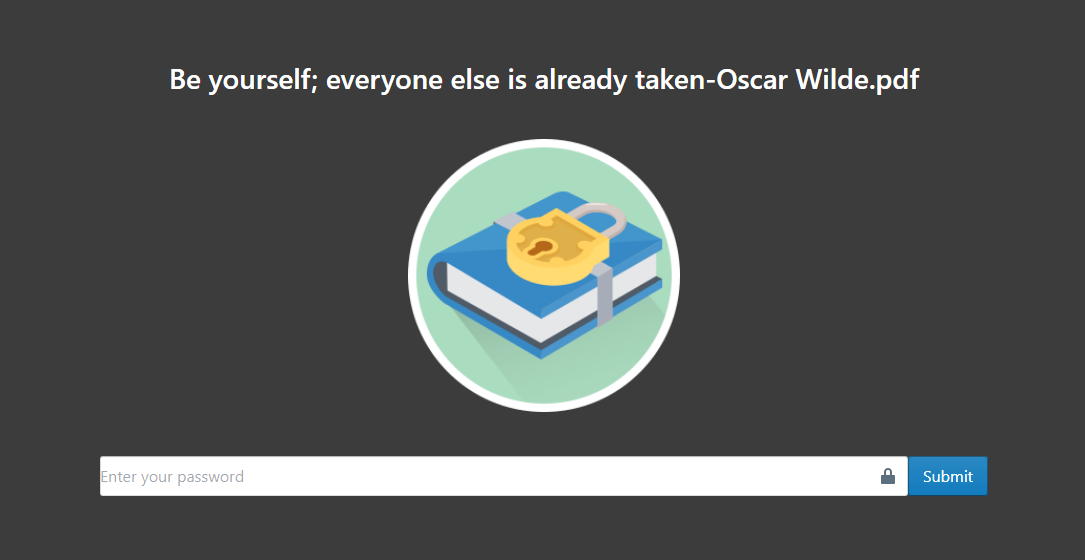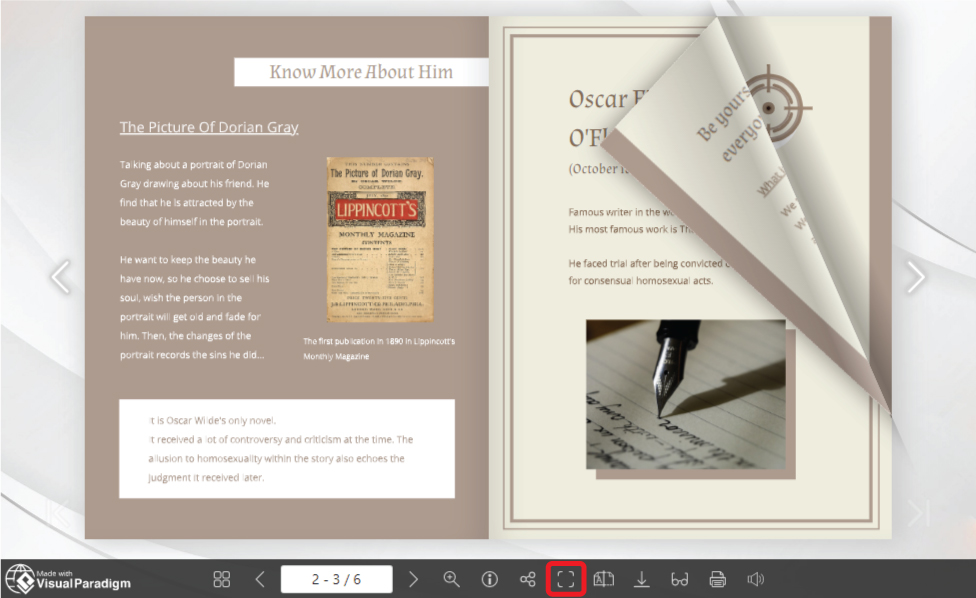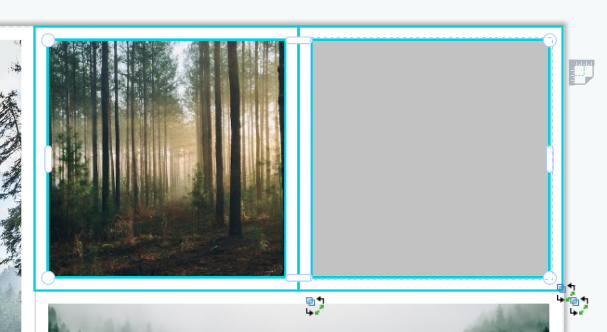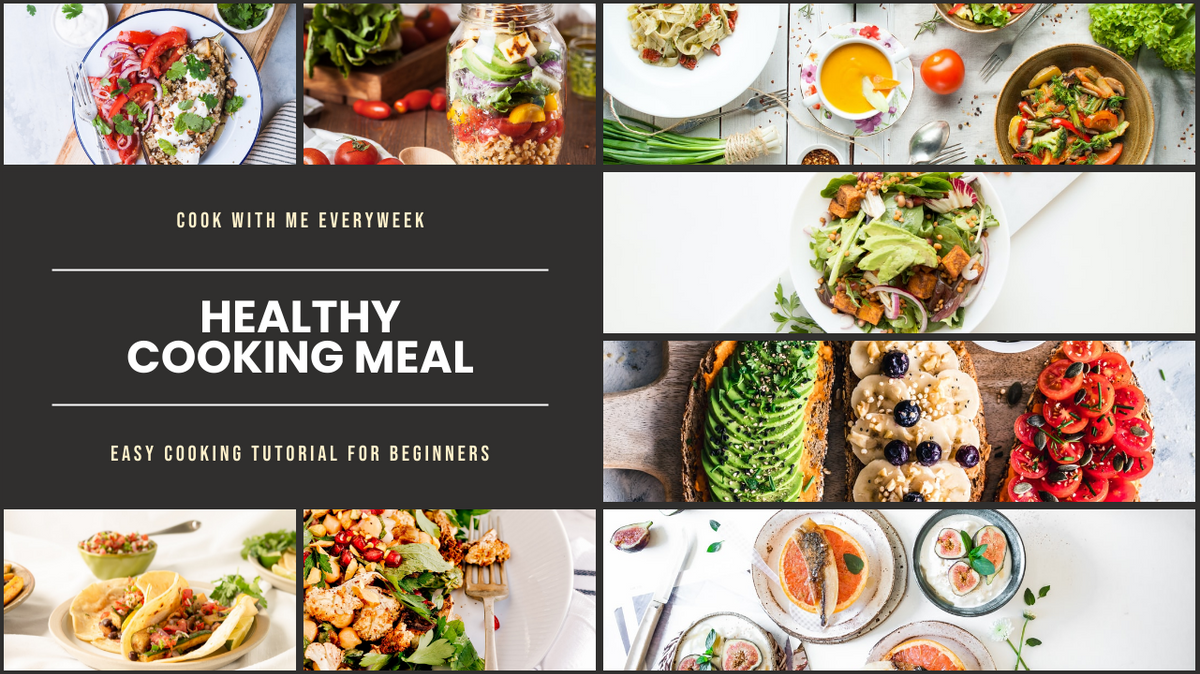Home » Archives for vpwing » Page 20
When listing a number of elements, we may want to evenly distribute the spacing between them. In this article, we will show you how to do so by the function in VP Online. https://www.youtube.com/watch?v=yCgSx2gnMTs&width=854&height=480 How To Evenly Distribute The Spacing Between Shapes Select the shapes we can select the shapes by rubber ban / hold "Shift" and select them one by one. Choose to evenly distribute vertically / horizontally On the tool at the top of the editor, there is a button called "Distributed...", and you will see 2 buttons after clicking it,…
continue reading →
We like to record different moments by taking pictures. However, it is not easy to take a good photo without any equipment or preparation. In this case, filters are useful tools that can help us improve the quality of our photos. https://www.youtube.com/watch?v=N_15dvfoERc&width=854&height=480 How To Touchup The Photos With Filters After selecting the photos, we can see a section called "Filters" under panel-Style. Unlike the filter templates provided above, we can edit the effect of the photo by adjusting the values. Show all options by clicking "More Option". Move the point on the bars…
continue reading →
-
Posted on March 28, 2022
-
/Under Chart
What Is A Stacked Bar Chart Data visualization helps us to present the numerical composition data in a clearer way. We may already know what bar chart is. It can be evolved into other charts, including stacked bar chart, the chart we are going to talk about today. Unlike charts that show different categories of data column by column, they are placed in one column and divided by different colors. When To Use Stacked Bar Chart Since all the data are placed in one column, the stacked bar chart facilitates the comparison of…
continue reading →
When exporting the design, there is a default size for different categories. In case you need to print in or display in a large scale, you need a better quality for the images. Set the Scale of the design for Hi-resolution images. https://www.youtube.com/watch?v=TZIvqa2Uk0s&width=854&height=480 How To Export Drawings to High-resolution Images Steps To Change The Scale And Save After finishing the design, go to the top right corner and click "Export". Both the JPG and PNG are able to edit the scale. The default scale of the image is in 100%. Edit it to…
continue reading →
-
Posted on March 23, 2022
-
/Under Chart
What Is A Column Chart A bar chart is a type of chart or graph that displays categorical data as rectangular columns. It is a data visualization in which the height of the columns is proportional to the values they represent. Column charts are also known as vertical bar charts as they are closed in presentation. The column chart can be evolved into other charts, such as grouped column charts, stacked column charts, floating column charts, etc. When To Use Column Chart A column chart can not only record the data, but also…
continue reading →
When creating, we usually need to align the shapes. In this article, we will show you how to do so easily by the function "Align" in the design tool of VP Online. https://www.youtube.com/watch?v=6ICv7IZhDz4&width=854&height=480 How To Align Shapes After selecting more than one shapes or any other elements, the button "Align" comes out on the tool bar on the top left corner. There are 6 choices for it. They are divided into 2 groups: Left | Center | Right are used to align vertically Top | Middle | Bottom are used to align horizontally…
continue reading →
After finishing a flipbook, we can choose to share it with others through Fliplify and different social media. However, we sometimes may not want to share it with everyone. In this case, we can protect our flipbook by setting password. Only the one who know the password can enter the page and read the flipbook. https://www.youtube.com/watch?v=yHY4-T1ztbY&width=854&height=480 How To Protect Flipbook By Setting Password After we publish the design as flipbook, there is a section called " Password protected". Click the choice near it and select " One Password For Everyone". Then enter the…
continue reading →
Fliplify allows you to create and display it in an interesting way. As it is named "flipbook", we can flip the page just like we are reading an entity book. In order not to let the browser interfere with the pleasure of reading a flipbook, we can choose to read it in full screen. https://www.youtube.com/watch?v=5o3rbQkt040&width=854&height=480 How To Read A Flipbook In Full Screen After entering the page of the flipbook, we can see that there are a toolbar below the book. On the right of it, there is a button called " Full…
continue reading →
When doing creation with photo collages, sometimes we may find that the number of cells is not enough. However, it takes time to find a new one that fit your needs. In this case, we can split the cell horizontally or vertically in order to customize the collage by ourselves. https://www.youtube.com/watch?v=rxNbnpGtKlU&width=854&height=480 How To Split A Cell In Classic Collage First of all, you need to click the collage you want to edit. Then click the cell one more time to select it. It is because collage is also a kind of group ,…
continue reading →
Social media has always been a great platform for people to share their daily lives and memories, and photos are one of the common media used in these posts. Besides posting a photo directly, there are many ways to decorate or edit it to make it look better. For example, adding decorations and text to it, adding frames to it, or you can group them and display them as a small collection. In this case, when we want to display a lot of photos together, putting them in a photo collage is a…
continue reading →