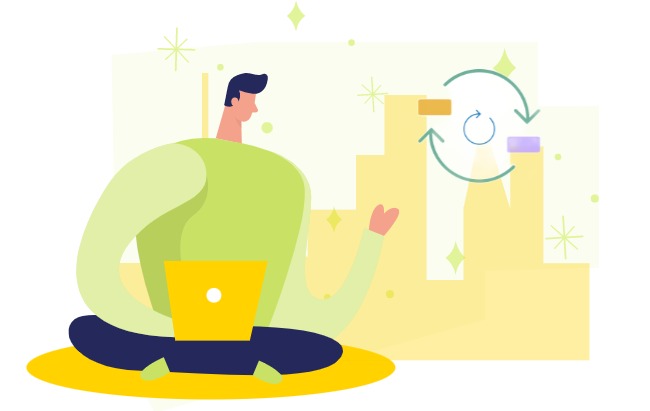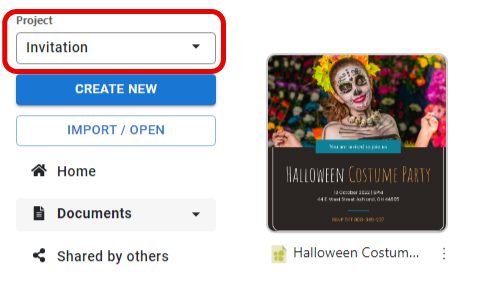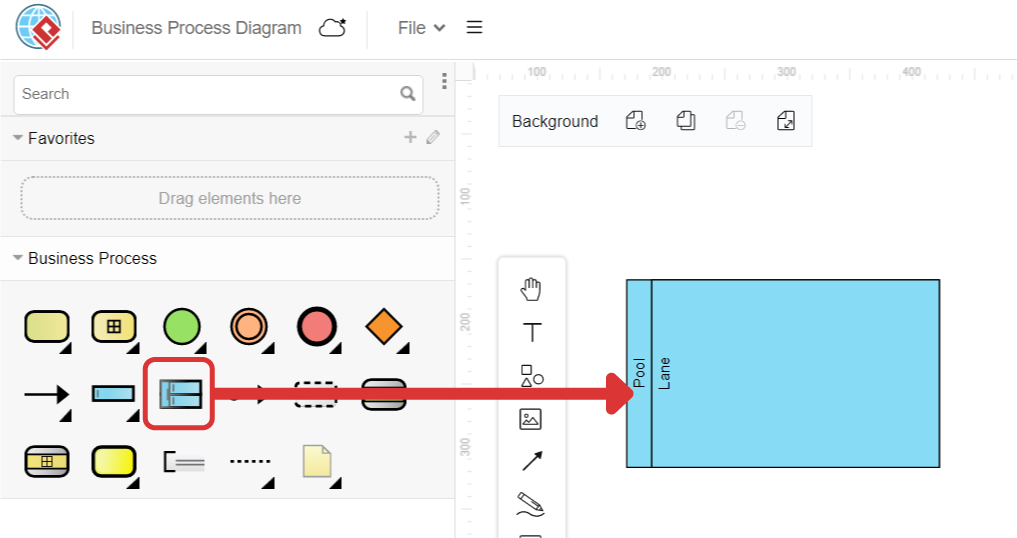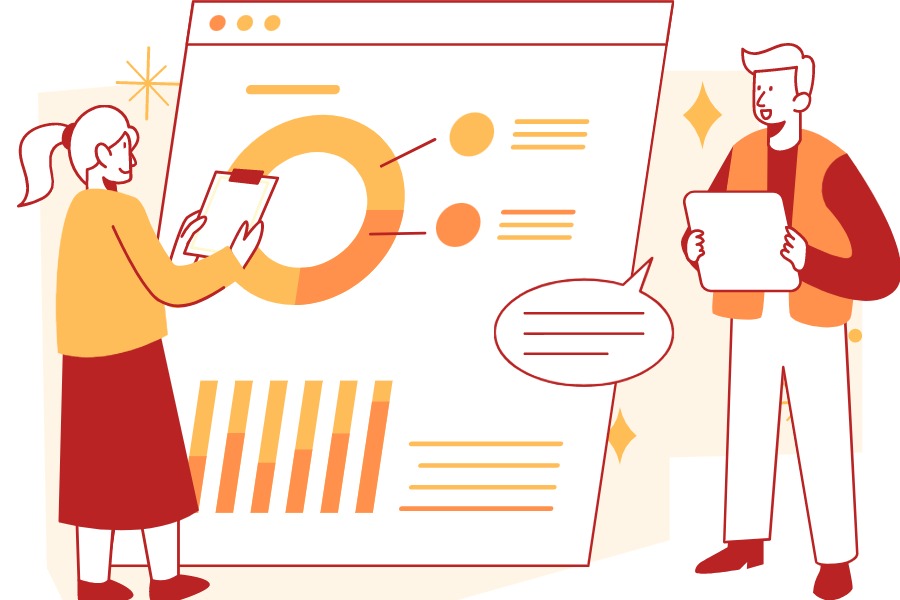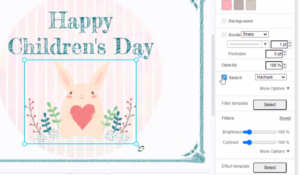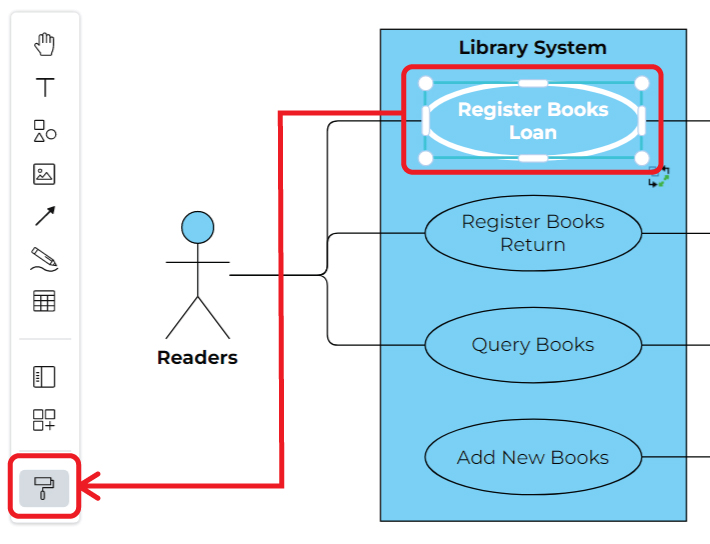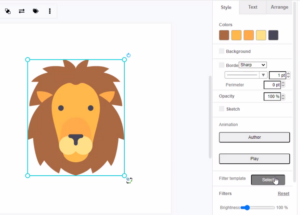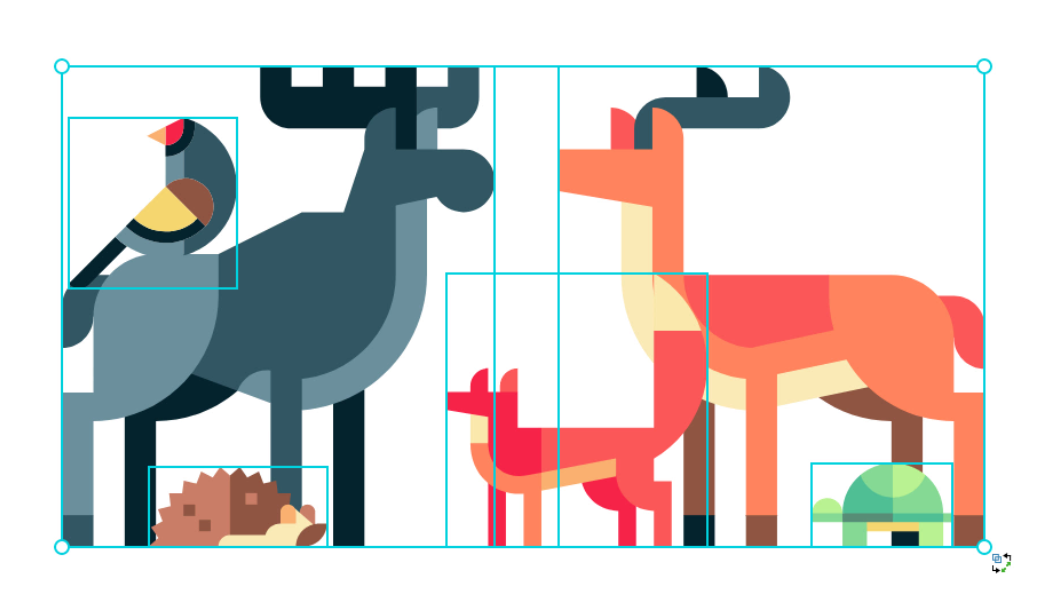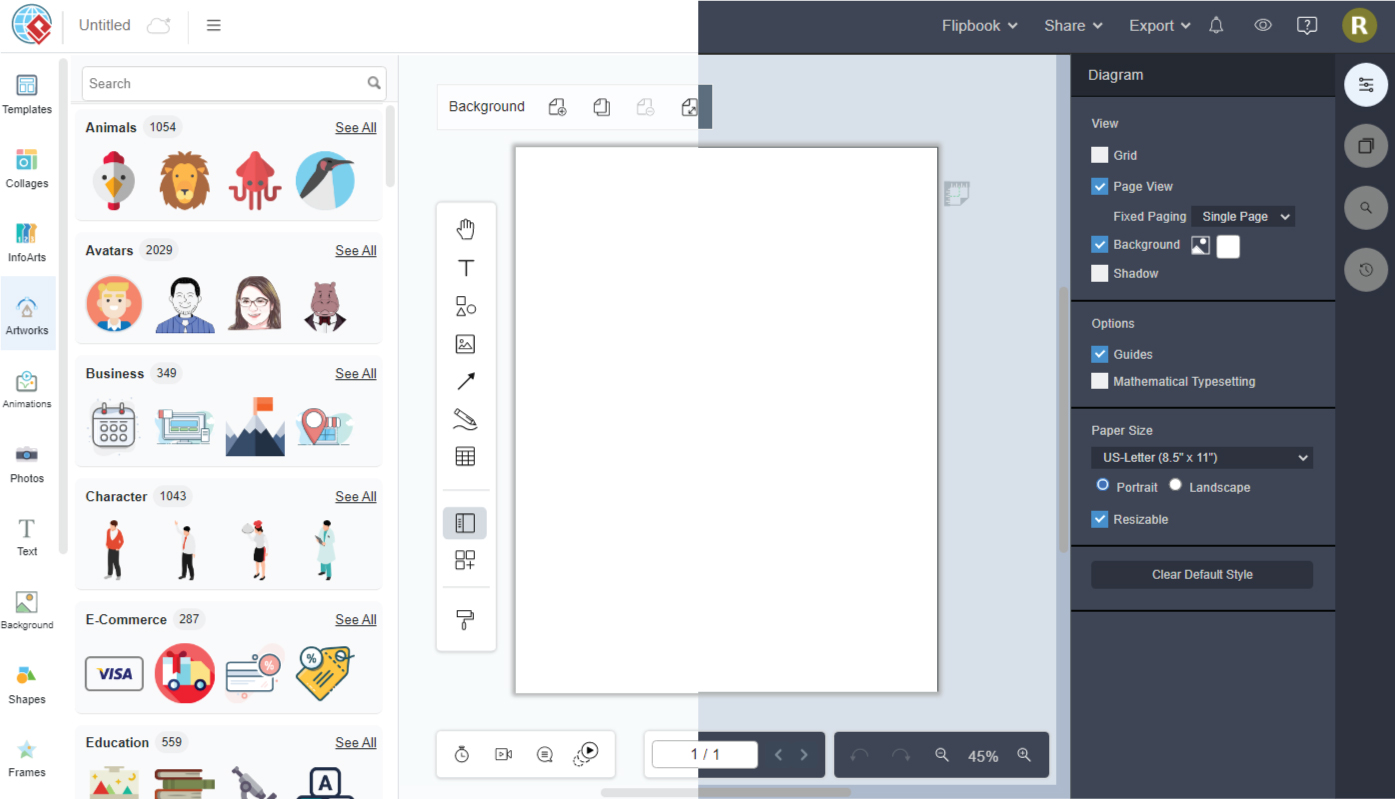Uncovering the Power of Causal Loop Diagram
Causal loop diagram is a powerful tool for understanding the interactions of complex systems. It is developed by Jay Forrester, a pioneer in the field of systems thinking. Causal loop diagram provides a visual representation of cause-and-effect relationships within a system, which helps to identify the key drivers of change in a system, and provide greater insight into how different elements of the system interact to produce a particular outcome. When to use Causal Loop Diagrams Causal Loop Diagrams are particularly useful in a range of different situations, including: Understanding the relationships between…continue reading →